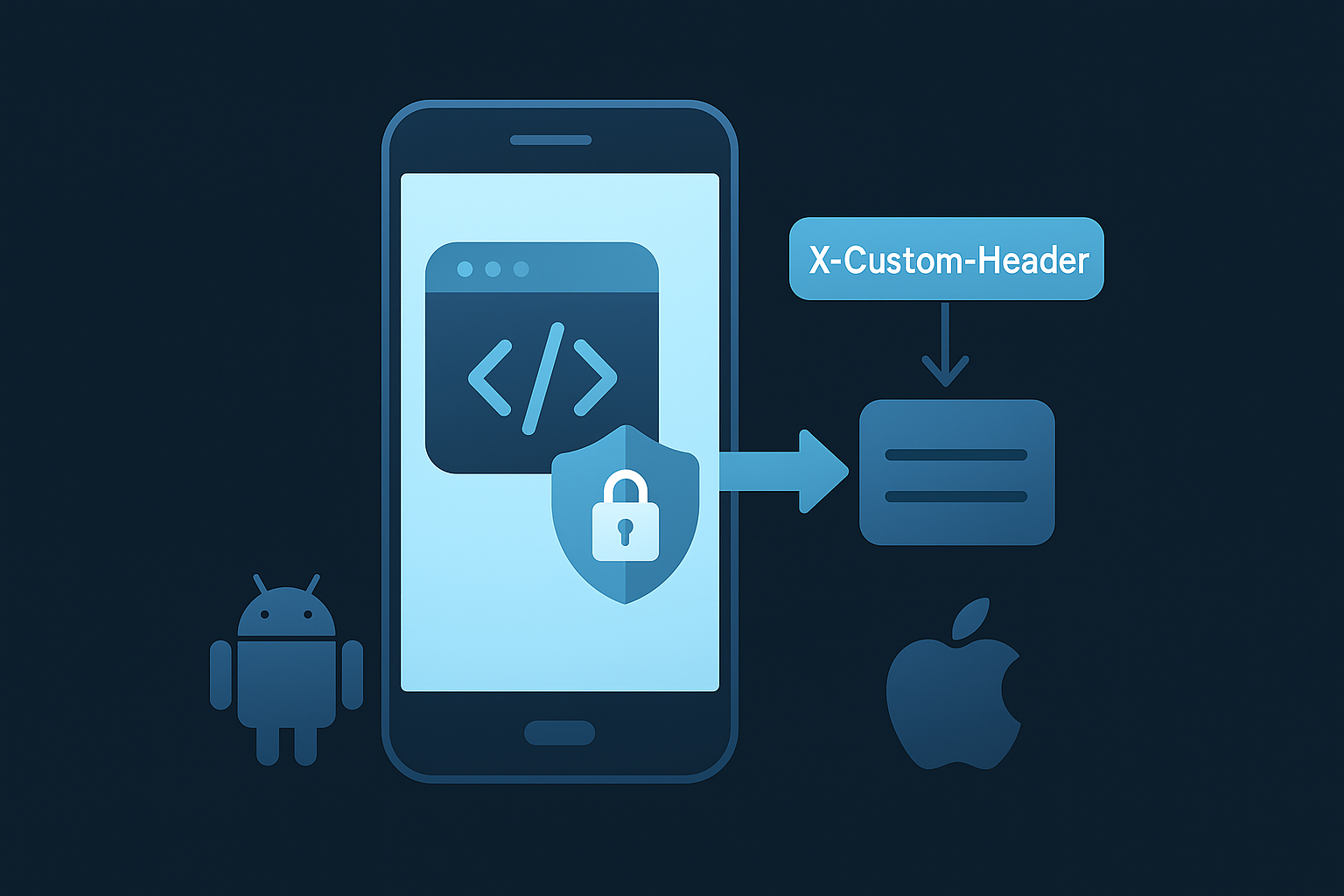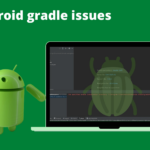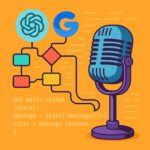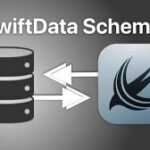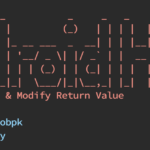Modifying Android apps using Smali code can be a powerful way to customize or learn about the inner workings of applications. However, before diving into the world of Smali, you need a proper environment. In this guide, I’ll walk you through setting up the essential tools, such as APKTool, Java, and an Android emulator or device.
What Is Smali Code?
Smali is an intermediate representation of Dalvik bytecode, used in Android apps. It is human-readable and allows developers or reverse engineers to modify app behavior.
Whether you’re debugging, learning, or customizing apps, Smali requires a robust setup to work effectively.
Tools You’ll Need
- Java Development Kit (JDK)
Required for running tools like APKTool, which depends on Java.
- APKTool
A tool for decompiling and recompiling APK files to access Smali code.
- A Text Editor
Tools like VS Code or Notepad++ for editing Smali files.
- Android Emulator or Physical Device
For testing your modified APKs.
Step 1: Install the Java Development Kit (JDK)
- Download JDK
- Visit the Oracle JDK download page or OpenJDK.
- Download the version compatible with your operating system.
- Install JDK
- Run the installer and follow the on-screen instructions.
- During installation, make note of the installation directory (e.g.,
C:\Program Files\Java\jdk-XX) on Window,/Library/Java/JavaVirtualMachines/on Mac
- Set JAVA_HOME Environment Variable (Windows)
- Go to System Properties > Environment Variables.
- Add a new variable
JAVA_HOMEwith the JDK installation path. - Add
%JAVA_HOME%\binto thePathenvironment variable.
- Set JAVA_HOME Environment Variable (MacOS)
- Open the
.zshrcfile in a text editor - Add the following line at the end of the file
export JAVA_HOME=$(/usr/libexec/java_home)
- Open the
- Verify Installation
- Open a terminal or command prompt and type:
java -version
You should see the installed Java version.
Step 2: Install APKTool
APKTool is the go-to tool for decompiling and recompiling APK files.
- Download APKTool
- Visit the official APKTool website.
- Download the latest
apktool.jarfile and the wrapper script for your operating system (apktool.batfor Windows orapktoolfor Linux/Mac).
- Set Up APKTool
- Place the
apktool.jarand wrapper script in a directory of your choice (e.g.,C:\apktool).
- Place the
- Add APKTool to PATH
- Add the directory containing APKTool to your system’s PATH environment variable for easy access.
- Verify Installation
- Open a terminal and type:
apktool
If installed correctly, you’ll see a list of APKTool commands.
Step 3: Install a Text Editor
Smali files are plain text files, and a good text editor makes editing easier.
- Download VS Code
- Visit the VS Code website and download the installer.
- Install Smali Syntax Highlighter (Optional)
- In VS Code, go to Extensions and search for “Smali”.
- Install a syntax highlighter for better readability.
Step 4: Set Up an Android Emulator or Device
To test your modified APKs, you need an environment where you can install and run Android apps.
Option 1: Android Emulator
- Install Android Studio
- Download from the Android Studio website.
- Install it and set up an emulator using the built-in AVD (Android Virtual Device) Manager.
- Create an Emulator
- Launch Android Studio > Tools > AVD Manager.
- Click “Create Virtual Device” and select a device configuration.
- Download the appropriate system image and finish setup.
Option 2: Physical Device
- Enable Developer Options
- On your device, go to Settings > About Phone and tap “Build Number” seven times.
- Navigate to Developer Options and enable “USB Debugging”.
- Install ADB
- Install the Android Debug Bridge (ADB) tool to connect your device to your PC.
- Verify connection by typing:bashCopy code
adb devices
Step 5: Test Your Setup
To ensure everything is working, test a simple APK decompilation and recompilation.
- Decompile an APK
apktool d <app.apk>
- Recompile the APK
apktool b <folder>
- Sign the APK (Required to install modified APKs)
- Use a tool like
jarsigner(included in JDK) or a third-party APK signer.
- Use a tool like
- Install on Emulator or Device
adb install <app.apk>
Conclusion
By following these steps, you now have a fully functional environment for Smali code modification. This setup is your gateway to exploring the internals of Android apps, debugging, and customizing app behavior. Remember to use your newfound powers responsibly and always adhere to ethical guidelines when working with others’ applications.
Ready to dive deeper? In the next guide, I’ll explore how to edit and recompile Smali code for specific modifications. Stay tuned!
Written By

I’m an Enterprise Architect at Akamai Technologies with over 14 years of experience in mobile app development across iOS, Android, Flutter, and cross-platform frameworks. I’ve built and launched 45+ apps on the App Store and Play Store, working with technologies like AR/VR, OTT, and IoT.
My core strengths include solution architecture, backend integration, cloud computing, CDN, CI/CD, and mobile security, including Frida-based pentesting and vulnerability analysis.
In the AI/ML space, I’ve worked on recommendation systems, NLP, LLM fine-tuning, and RAG-based applications. I’m currently focused on Agentic AI frameworks like LangGraph, LangChain, MCP and multi-agent LLMs to automate tasks